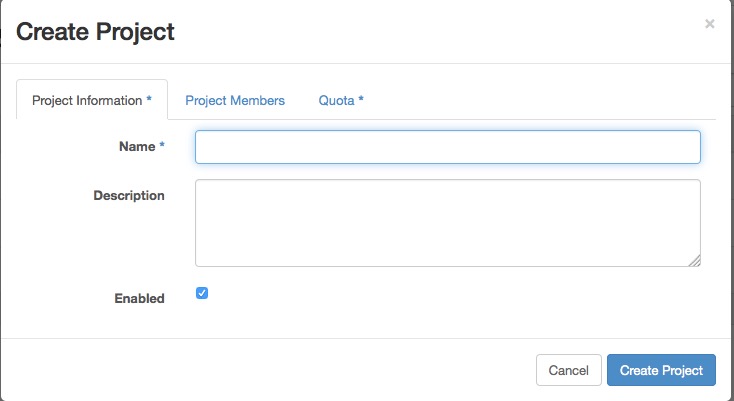1.5 KiB
Managing Projects
Users must be associated with at least one project, though they may belong to many. Therefore, you should add at least one project before adding users.
Adding Projects
To create a project through the OpenStack dashboard:
- Log in as an administrative user.
- Select the
Identitytab in the left navigation bar. - Under Identity tab, click
Projects. - Click the
Create Projectbutton.
You are prompted for a project name and an optional, but recommended,
description. Select the checkbox at the bottom of the form to enable
this project. By default, it is enabled, as shown in figure_create_project.
It is also possible to add project members and adjust the project quotas. We'll discuss those actions later, but in practice, it can be quite convenient to deal with all these operations at one time.
To add a project through the command line, you must use the OpenStack command line client.
# openstack project create demoThis command creates a project named "demo." Optionally, you can add
a description string by appending --description tenant-description, which can be very
useful. You can also create a group in a disabled state by appending
--disable to the
command. By default, projects are created in an enabled state.